Add Harbour Guide to your iPhone or iPad Home Screen
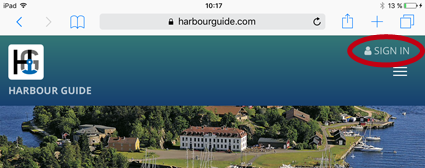
1. Open Harbour Guide (harbourguide.com) in your browser and sign in.
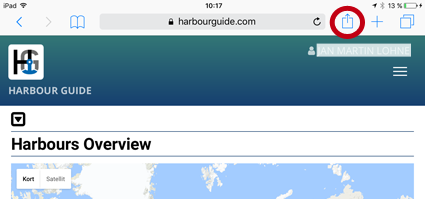
2. Click the "Share" icon at the top of the screen.
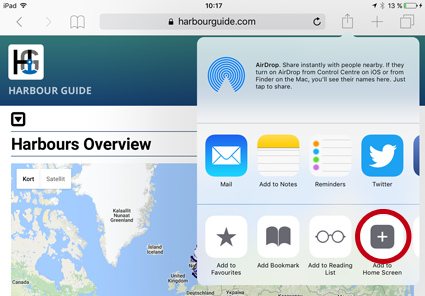
3. Click "Add to Home Screen".
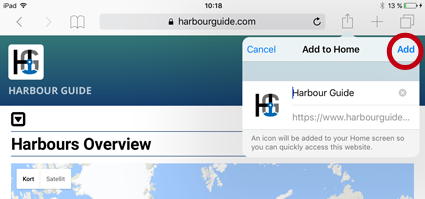
4. Add the text you would like to have below the icon on your Home Screen, and click "Add".
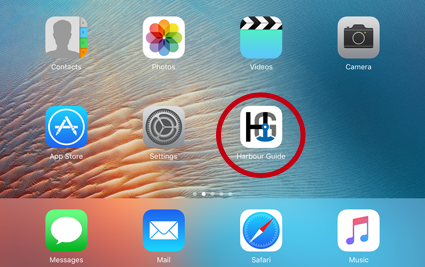
5. You will now find the Harbour Guide icon located on your Home Screen, and by clicking it you will access the website directly.
Add Harbour Guide to your Android phone or tablet Home Screen
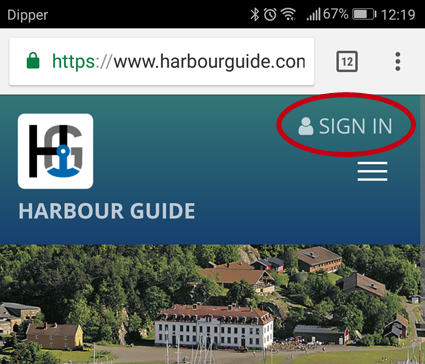
1. Open Harbour Guide (harbourguide.com) in your browser and sign in.
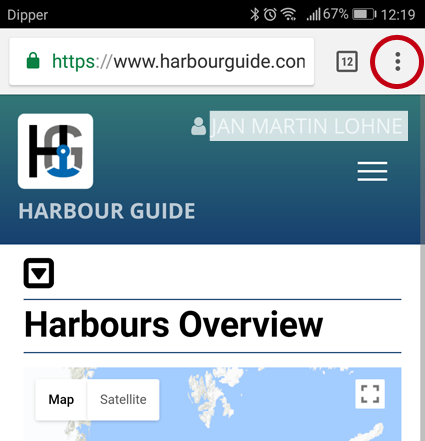
2. Click the Menu icon at the top of the screen.
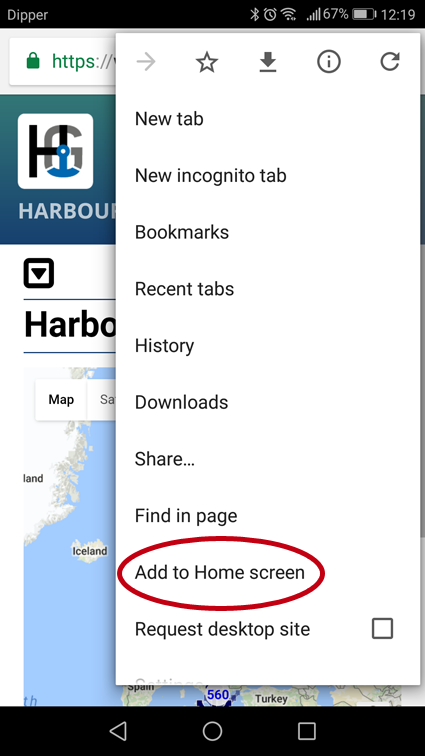
3. Click "Add to Home screen".
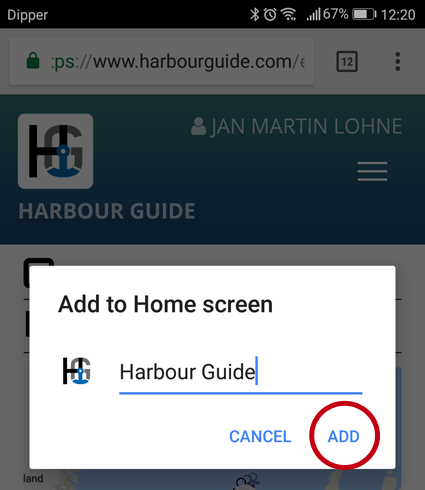
4. Add the text you would like to have below the icon on your Home Screen, and click "Add".
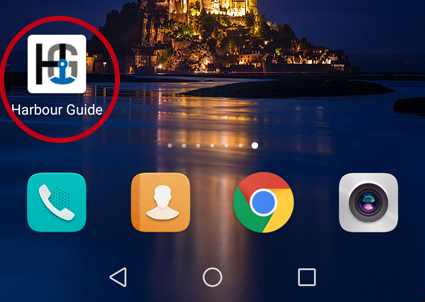
5. You will now find the Harbour Guide icon located on your Home Screen, and by clicking it you will access the website directly.